Detailed Instructions For WL WN529K2 N300 Router Setup
WL N300 Router is a networking device that provides up to 300Mbps data transmission rates. Additionally, the device supports easy one-touch wireless security encryption with the WPS button. The device has two external omni-directional antennas for signal strength and wireless coverage. Its user-friendly management through the wavrouter app makes it more accessible. Also easy and quick setup process. You can install and set up the device by yourself with our underneath given guide.
WL WN529K2 N300 Router Setup is not a daunting process. It contains a few steps that can be performed by anyone with a little knowledge. You don’t need technical expertise to set up the router. Curious to know the setup steps? Enhance your network with our guidance and follow the instructions given underneath. This setup will not only enhance your home network strength but also provide high speed internet across your location.

WL WN529K2 N300 Router Setup Process
WL N300 Router Setup: WPS Button
- Firstly, place your router device and connect it with power
- Secondly, search for WPS on your modem device/ upstream router
- Thirdly, press and hold the WPS of your WN529K2 router.
- Release the button after 2 seconds.
- Following which press the WPS on your modem device/ upstream router device
- Stay back till the connection is in the process.
- Once the devices are connected with each other, use your new network to test it.
WL WN529K2 Router Setup: Web
- Firstly, place WN529K2 your router device and connect it with power
- Secondly, connect the computer/ laptop with the router network. (you can use cable or WiFi settings to connect wirelessly).
- Thereafter start the web browser and search for wifi.wavlink.com website.
- In case wifi.wavlink.com is not working then you can try the default IP to access settings.
- Login to the device settings by using default login credentials. Use admin in the password field to access the dashboard.
- Then choose the device mode as “router mode” and then set up WAN type.
- Select the security type and create a WiFi password.
- Choose the apply option and follow the screen to complete the setup.
WL N300 Router Setup: App
- Firstly, place your N300 router device and connect it with power
- Secondly, connect your mobile with the router’s network using WiFi settings.
- Thirdly, go to the app and access it using the default information.
- Then choose the device mode as “router mode”
- Thereafter set up WAN type and then choose the security type.
- Next you need to create a WiFi password.
- Afterwards hit the apply option and let the partial configuration complete.
- Follow the screen to complete the WL WN529K2 N300 Router Setup by changing the default password, setup your WiFi settings, update firmware and in the end click on Apply option.
WL WN529K2 Router Setup: Troubleshooting
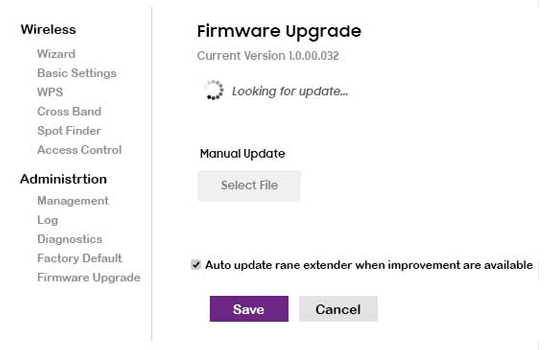
- Check power connection
- Inspect power cable
- Inspect ethernet cable connected with router
- Verify internet connection from modem device/ upstream router device
- Use IP address instead of wifi.wavlink.com
- Check for pending firmware updates
- Restart device