GL MT300N V2 Setup To Boost Your Existing Network
Had a GL MT300N V2 but don’t know how to use it? Searching for the appropriate information for GL MT300N V2 setup? Read out the information on this page and grab the detailed information. This page will help you in understanding the device you have along with its setup process.
GL MT300N V2 is a mini wireless router device. With the setup of this router you can easily boost your existing network and strengthen the signals. Whether you desire a reliable network while traveling or at home, this device will fulfill your requirements. As it is a portable device, you can take it with you. Also its setup is a smooth and easy process. Anyone can perform it without any technical expertise. Steps to be followed while setting the device are specified in the further segment of this page. Check out the information in detail from here and enhance your existing network.

GL MT300N V2 Specifications
- A portable wireless router
- Offer max speed up to 300Mbps
- In addition, has a open VPN speed up to 11Mbps
- Has 128 MB ram and 16 MB flash ROM memory.
- Dual ethernet ports on the back of the device.
- Also has an USB port along with a reset and a toggle button on the front panel.
- Internal antennas are used to enhance signal strength.
- Furthermore, three LEDs are there on the top panel indicating wireless, configurable and power.
GL MT300N V2 Setup Steps
Power Up
Connect
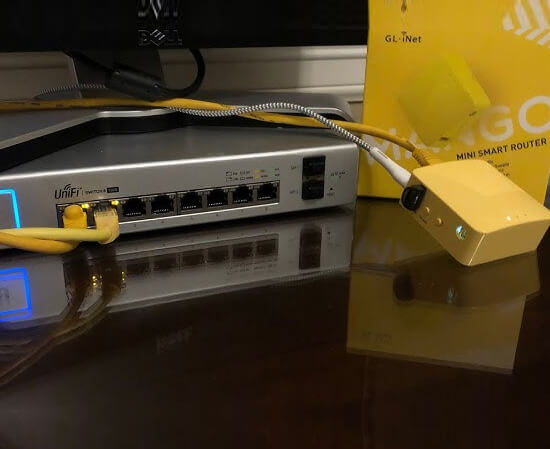
Ethernet Cable Connection
Wireless Connection
Configure GL MT300N V2
Web Setup
- Firstly, Open the web browser in the same laptop device which you have connected with the router’s network.
- Thereafter go to the search bar and enter http://192.168.8.1. default IP in it.
- This will direct you to the admin panel, here you need to choose language first.
- Once done click on next and then create a password for the admin panel.
- Click on the submit option and access the router’s settings.
- Thereafter you need to select the internet option and choose any of the following four options: Cable, Repeater,3G/4G Modem, Tethering
- Follow the on screen guide to complete the GL MT300N V2 Setup
- At last choose the apply option to finalize the setup.
App Setup
- In the same mobile device that you connected with the router’s network, you need to install “Glinet app”.
- The app is available on google play store and app store for the users.
- Once downloaded, launch it and start the configuration.
- To start you need to follow the app screen instructions.
- The process is almost the same as a web based setup.
- Choose language and then create the password for the admin panel.
- Go to the internet option and select a mode to connect to the internet.
- Complete the setup with on screen changes required to make and choose “apply” at last.