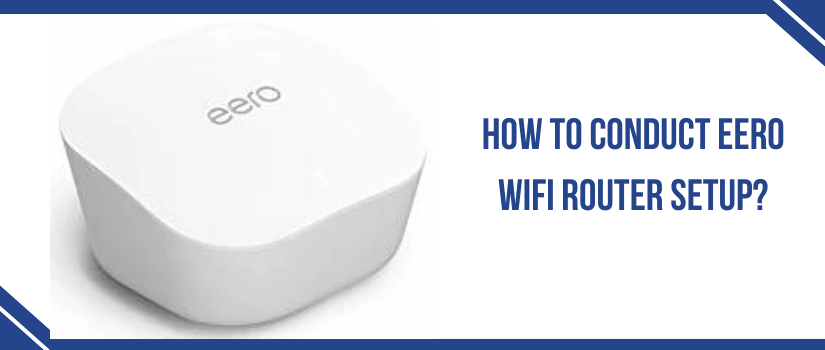How To Conduct Eero Wifi Router Setup?
Did you get your hands on the eero wifi router? If yes, first we would say you made a great choice. Now to unlock this magical networking device, you must learn about the eero wifi router setup process. The process is simple and user-intuitive, all thanks to the eero app. Moreover the installation doesn’t take much of your time. Even the individuals who aren’t into tech, can easily conduct the setup easily just with the right set of guidance. This is exactly what this blog-post is all about. So without delay, let’s break down the setup process into simple steps.
Setup Checklist
For eero wifi router setup you need all these components:
- The first is very basic, which is the eero router.
- Next up, eero’s power cord.
- An Ethernet wire.
- Thereafter, a smart device.
- Access to the vacant power outlet.
- Lastly, a modem with internet connection. Make sure your internet connection speed is not less than 1mbps.
Installation Steps
Before you begin with the installation steps, make sure you have an eero app on your smart device. The new users can easily fetch the app from Google Play Store or from App store. Whereas the existing users must check for the pending updates. If the app has updates available, you must update them and only then head towards the eero wifi router setup steps.
✓ Disconnect Existing Modem And Router
The very first step that you have to perform is unplugging the existing router and modem if any. Now we advise you to power cycle the modem for once because this will allow for a fresh connection with the eero router.
✓ Connect Hardware
Now grab the ethernet wire for connecting the hardware for eero wifi router setup. Take its one end and slide it into the eero’s port. Thereafter pick the other end and slide it into the modem. Next take the power adapter. Plug its power port into the eero router’s power socket and then plug the adapter into the well-working power outlet.
✓ Power On
Now power on the gadgets one by one. First switch on the modem and then switch on the eero router. As you do so the smart indicator of eero will start blinking. You have to wait for it to turn stable white. A stable white light indicates readiness of eero for the further eero wifi router setup process.
✓ Connect Eero
Move ahead and launch the eero app. The eero will automatically start connecting to the cloud via app. But sometimes you may be prompted to fill in the eero’s serial number. So fill in that number. The number is clearly written on the product label as well as in the user manual. Once the eero is successfully connected the smart indicator will turn solid blue.
✓ Assign Location
For the further eero wifi router setup, you have to set the location for easy identification. You can choose from the given locations or customize it as per your preference.
✓ Finish Setup
After you set the location, give your eero network a name and assign it a password. Keep the name unique and password complex for security reasons. As you do this last eero wifi router setup step, the registration will complete and thus you’ll be online. Wrap up the setup by clicking on Finish setup.
✓ Ensure Strategic Placement
Your eero device must be kept strategically. Keep it in the center of your abode for best results. If you have a wifi dead spot then add another eero device and keep it in the middle of the dead spot and another eero. Always keep the eero in an open space and never inside a box or behind curtains. Moving further, to avoid unnecessary interference with the eero wifi router setup, keep eero devices away from electronic gadgets like cctv cameras, bluetooth devices, fish tanks, baby monitors, cordless phones, refrigerator and even away from microwave. When you add eero devices try to keep them within 50 feet.
✓ Check The Connection
Once the setup is done and the placement spots are also finalized, take your device and pair it to the new network. For pairing, toggle on the wifi. Select the eero’s network name. Fill in the password that you just created and tap on Connect. Now move around the abode and check for the connectivity. If you find a nook with a dead zone, then realign the eero devices so that the coverage is wider and seamless throughout. You can also add one more eero device for the best connectivity experience.
In case you come across any problem with the eero wifi router setup or have other tech queries, then feel free to call, write mail or chat with the experts.