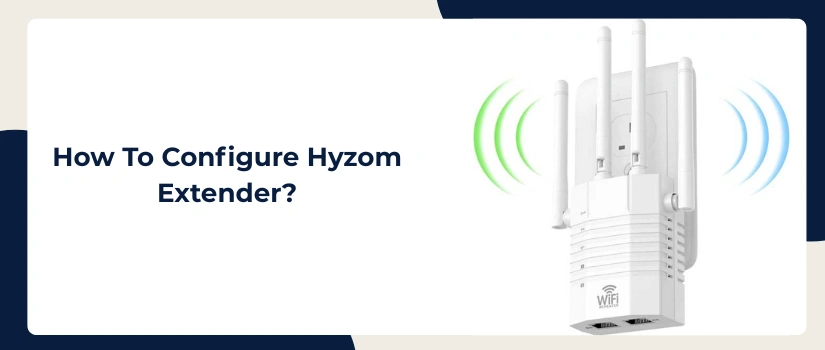How To Configure Hyzom Extender?
Want to learn about the Hyzom extender setup process? If yes, then this blog post is all that you need. Setting up networking devices may seem to be a daunting task. But when it comes to setting up Hyzom devices, the process is quite straightforward and easy. Moreover you get to choose between two setup options. One is simple which is done with a simple push of a WPS button. The other one allows for deeper configuration and is done using an internet browser. We’ll be listing step by step guidance for both the setup methods. So you can select one which is easier for you to conduct independently. Without further stalling, let’s get to the point.
Push and Connect Using WPS Button
If you want to use the WPS button for Hyzom extender setup then your router must also have the WPS button. Now these are the steps that will let you successfully complete the setup.
- Bring the extender closer to the router.
- Power it on with the help of the supplied power adapter.
- Wait for the booting process to complete and thus the power light will turn steady.
- Now push the router’s WPS button. Check the WPS LED; it must be fluttering. If not, then once again press the WPS button.
- Thereafter, press the Hyzom extender’s WPS button. Make sure you do this immediately after pressing the router’s WPS button.
- At last just wait for the indicators of both devices to turn steady. As this indicates a successful Hyzom extender setup.
- Finally, you can now reposition the extender as per your requirements. Do not keep the extender too far from the router because effective communication of the extender with the router is non-negotiable for a seamless connectivity.
Web Browser Based Setup
Do you wish to have full control on the extender? If yes, then use the web GUI method for Hyzom extender setup. Here’s how you can do it:
- Power on the extender by placing it close to the router.
- Once it boots up, take any smart device. Go to its settings. Toggle wifi. Now on the base of the extender you’ll find a label. On this label wireless information is written. Use it to pair your smart device to the extender.
- For better stability you can choose to pair up the gadgets using ethernet wire.
- Next, open the internet browser. Open it on the networked device only. Then go to the URL column. Into it type http://192.168.188.1. Then click on the enter key.
- Now you’ll have access to the login page. Here you have to fill up the login password. It is “admin”. Use lower letter case for typing the same.
- Thereafter, after you hit on Login, select repeater mode. Scan for the nearby networks. Pick the one that you wish to extend. With that you’ll be prompted to give in the password. Do so and hit on Next. Now review everything and tap on the “Start Connect” option. This marks the end of the Hyzom extender setup process.
- Now all you have to do is relocate the extender to an area where you are facing connectivity problems.
Have queries, need assistance with troubleshooting or other tech help? If yes, then feel free to take support from our customer support team.