WL WN580N2 N300 Extender Setup: Beginner’s Guide
Extender devices are often used by people to extend their home network or office network signals. An extender device receives signals from the main router and transmits it throughout the space. With the WL WN580N2 N300 Extender Setup you can eliminate dead zones or no signal zone from your home. Its setup is very easy and straight. You need to follow a few steps to complete the setup. But prior to moving towards the setup process, you need to understand the specifications of the device. So let’s check them here:
- WL WN580N2 N300 Extender complies with IEEE802.11a/b/g/n standards.
- The device has a flexible USB power supply.
- Its use allows you to connect multiple devices simultaneously with the same network.
- To transmit the internet the device has two 3dBi Antennas
- The device is capable to transmit the data with a speed up to 300Mbps
- In addition to this, it support WPA-PSK/ WPA2-PSK encryption

Hence it is a powerful extender to use anywhere. You can easily do the WL WN580N2 N300 Extender Setup by following the simple guide we have mentioned underneath. In addition to the setup on this page you’ll also get troubleshooting tips to resolve issues.
Pre-requirements of Extender Setup
Before starting the WL WN580N2 N300 Extender Setup you need to complete the pre requirements. To set up the device you need a few things. All these things are mandatory to complete the configuration without any hurdle.
- WL WN580N2 N300 Extender device
- Quick install guide
- Computer/ laptop/ Mobile
- User Guide
Procedure To Do WL WN580N2 N300 Extender Setup
- WL WN580N2 N300 Extender Setup begins with the plugin of the device in a USB Port.
- Connect a client device (such as laptop or computer or mobile device) with the extender’s network
- To connect the network you have to go to the WiFi settings and search for the network.
- Connect with it and then launch a web browser to browse setup page
- In the address bar of your browser mention “ http://ap.setup” or “192.168.10.1”
- Thereafter the login page will display where you need to enter credentials.
- Use the default details in case using the interface for the first time.
- Type “admin” in the username as well as password field.
- Press on the login option and the user dashboard will display on the screen.
- Go to the setup new device option and start configuring your device.
- Thereafter you have to follow the guide as shown on the screen.
- In between the process you need to select your existing router network and provide its password.
- Furthermore create SSID & password for your extender network.
- At last hit the save option and apply changes.
Troubleshoot WL WN580N2 N300 Extender Issues
In case you encounter any connectivity issue with your WL WN580N2 N300 Extender then follow the troubleshooting tips. These troubleshooting will help in resolving the problem and enhance your network.
Check Internet
First you need to check the internet through your main router. In case there is a problem with the internet then connect your ISP to resolve the problem. In other case, if internet is working properly then move ahead to resolve the problem
Reboot the Device
Try rebooting your WL WN580N2 N300 extender device. You need to unplug the USB and wait for about 30 seconds. Thereafter connect the USB again and check the network. If the issue is resolved then it’s great otherwise move further and try the next troubleshoot.
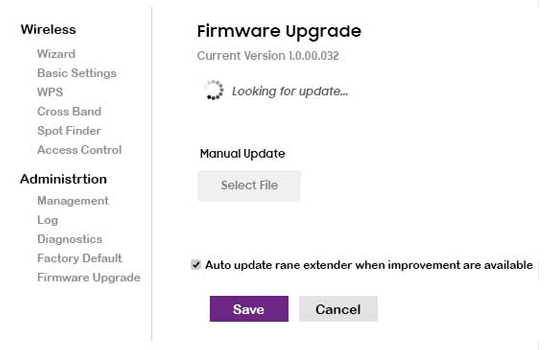
Verify Firmware
You should check the device firmware update. To check so you have to follow the given steps:
- Launch a browser and browse “waplogin.link” or “192.168.10.1”
- Login to the web interface by using your login credentials
- User dashboard will show on the screen
- Go to the firmware and check if any update is left
- Do the needful to resolve the problem.
Reset Extender
To resolve the issue you can reset your extender. It will remove all the settings. This involve following steps:
- Press the reset button on the extender device.
- Hold it for about 6 to 10 seconds.
- All the settings will remove
- The device will reboot itself
- Thereafter again do the setup to use it.