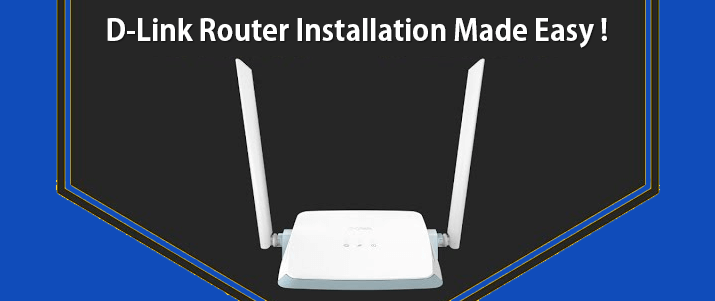D-Link Router Installation Made Easy !
Having access to the wifi around every corner of your place is a basic necessity these days. So in case you are looking for a quick yet simple step by step D Link Router setup guide, then surely you are at the right destination. As this guide covers it all. For the quick setup, we’ll be using the D-Link Wi-Fi application.
Prerequisites For The Setup
For a smooth D-Link router setup, it’s better to collect the major components beforehand. For the setup users need:
- Firstly the D-Link router
- Secondly, a power adapter
- Next, an Ethernet cable
- Additionally a quick Installation Guide
- Moving further, a smart gadget.
- Also an actively working modem.
- Lastly, a power socket close to the existing modem.
Installation Guide
The D-Link router setup steps are not difficult, rather they are very easy to perform. All you need to do is follow the instructions as they pop up on your device’s screen.
Download The D-Link Wi-Fi App
Begin the process by downloading the D-Link application on your smart gadget. Android user? Move to the Google Play Store. Search for the D-Link Wi-Fi application. Download it. iOS user? Head towards the App Store. Search and install.
Moving further, launch the application on your gadget. Tap on Install New Device option. You might get a pop up to turn off mobile data. Follow the directions and do so. Now tap on the Scan The QR Code option. For scanning, fetch the D-Link router. Find the product label on it. There you’ll see a QR code. Scan it.
Connect Hardware
Now the next step in D-Link router setup is connecting the hardware. For this first withdraw the electrical supply from the existing modem. Make sure there is no bright light on it. If it’s there then remove the batteries as well. Thereafter tap on Next.
Moving further, you’ll now be asked to connect the D-Link router to the modem. For this fetch the ethernet cable. Slip its one end into the Internet port of D-Link. The second end slips into the modem. As you do so tap Next. Now replug the modem. Hold on until it boots up properly.
Moving forward, fetch the power adapter. Use it to activate the D-Link router setup. Hit Next. As you do so, the D-Link router begins the booting process. In case it doesn’t, then recheck the power supply. As the bootup process completes, users will see a bright white light on the wifi LED. Tap Next.
Complete The Setup
For completing the further D-Link router setup, first give it a name and assign a security key. Thereafter tap Next. Now assign a device password. This password is used to access the configuration of your D-Link router. It is not your wifi password. So don’t get confused. Tap Next. Now you get two options for updates. We recommend selecting the “keep my device up to date automatically” option as it allows the router to give its best performance always. Again tap Next. Review the passwords and also note it down for future reference. After reviewing tap Save. The D-Link router starts applying the changes and thus begins to reboot. Lastly, to complete the D-Link router setup tap on Finish.
That’s all, now you can connect your devices to the D-Link router and enjoy wifi connectivity in your abode.