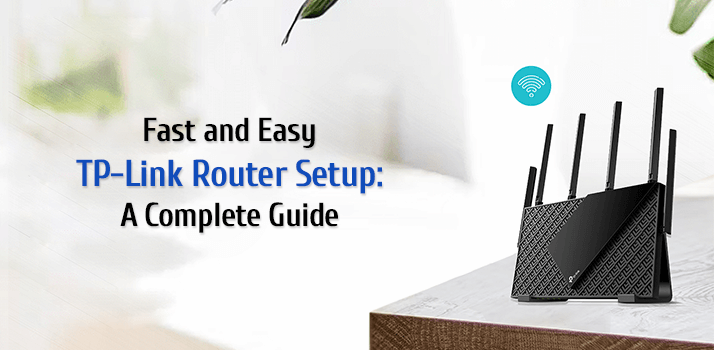Fast and Easy TP-Link Router Setup: A Complete Guide
To establish a home network on which you can rely, you need a TP-Link Router. Whether upgrading from an older router or installing a new one, a smooth TP-Link Router setup ensures that your internet network performs well. To configure your TP-Link Router this guide will provide you step by step information. Further we have elaborate the information from connecting the hardware, accessing the router’s web interface to running the setup wizard. With the information available below you can do TP-Link Router Setup very fast and easy. Thus, you can start enjoying a stable internet connection without any hassle.
TP-Link Router Setup Process
The process may contain a few easy steps which you need to follow for TP-Link Router Setup. Let’s start
Unboxing and Connection Setup
- First and foremost, step is to unbox the device. In the box of the device you will find the router itself, a power adapter, an Ethernet cable, and a quick installation guide.
- After unboxing you need to place the device and plugin the adapter in the device itself and with a power socket.
- Use the Ethernet cable and connect the router & modem with each other.
- Next you need to connect the computer to the router’s network. This can be done by using another Ethernet cable or via WiFi.
Access the Router’s Web Interface
- On the computer, open the web browser and search for “192.168.0.1 or 192.168.1.1” IP. These are the default IP’s, in case none of these works, check the user guide manual.
- Login to the opened page by using default login credentials. The default details are generally available on the device back or in the user manual guide.
- Click on the Login option and you will be able to access the router’s web interface.
Run the setup wizard
- Next step of the process is to select the time zone, country and Internet connection type as provided by your ISP.
- Thereafter you need to select SSID (WiFi network name) and password. Must opt for a strong password which you can remember too. Thus, this is mandatory to keep your network secure from unauthorized access or cyber-attacks.
- Now, you have to do the additional setting which includes changing the default login username and password for accessing the router’s web interface. Moreover, update the firmware and configure advanced settings like port forwarding, DHCP, or Quality of Service (QoS) as per your needs.
- Now save all the changes and reboot the device. For rebooting you need to disconnect the power adapter from the power plug and after a few seconds re-plug it back.
- Lastly, you need to check the network and for that connect a client device with the new network. Browse websites or watch videos to check the speed.
Conclusion
In the crux of the given description we conclude that by following the guide you will be able to do TP-Link Router setup very quickly. Additionally, you can connect us for help if you may encounter any problem in the process. Our support team is available to guide you.