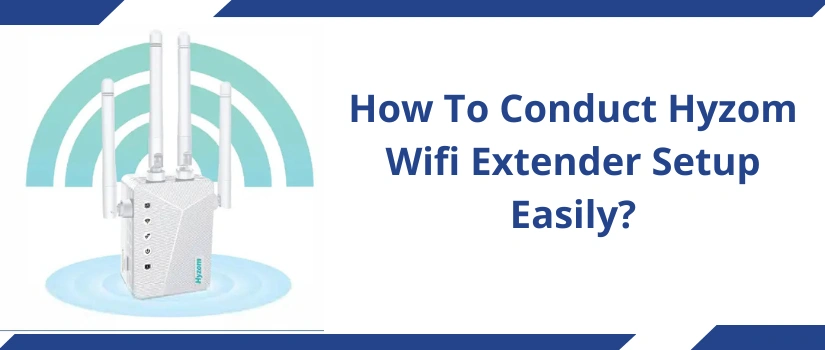How To Conduct Hyzom Wifi Extender Setup Easily?
Are you tired of slow or no wifi connectivity at all in certain areas of your home? If yes, then it’s because your router isn’t providing you with complete wireless coverage. So for eradicating dead zones, for strengthening existing signals and for high wifi speeds, you must invest in the Hyzom wifi range extender. Hyzom range extender can easily penetrate its signal through thick walls and can cover every nook of your abode easily. So to learn about the Hyzom wifi extender setup process, you must check out the whole blog post. We’ll be sharing not one but two different setup methods. Upon reading the both, you can decide to follow the one that is easier for you.
Setup With Web Browser
Do you wish to configure the Hyzom extender manually and optimize all its settings in your favor? If yes then use a web browser like chrome, firefox, safari, edge or others of your choice for conducting the Hyzom wifi extender setup. The setup process is easy and you do not even need any tech expert, just the right step-by-step guidance is more than enough.
✓ Collect The Setup Components
For conducting the setup quickly, you must pre-collect all the setup components. You need:
- A router
- Router’s wireless details like its username and password.
- Thereafter, a smart device like a cellphone, laptop, computer system or an iPad is also essential.
- You must have access to the vacant power outlet.
- Lastly, you need all the components that came into the box of your Hyzom extender. You’ll get the extender, power adapter and a quick Hyzom wifi extender setup manual.
✓ Follow The Setup Steps
After you collect all the components mentioned above, follow these steps for the successful setup.
- Power on the extender by plugging it into a well working power outlet which is there in the middle of your router and the wifi dead spot.
- Now pick your smart device. Go to its settings. Open wifi. Toggle it on. With this you’ll get access to the list of available networks. From this list connect to the Hyzom network.
- After you connect your device, open the internet browser. To avoid unnecessary problems with the remaining Hyzom wifi extender setup process, make sure your chosen browser is up-to-date and also clear up its caches, cookies and history.
- Now go towards the URL column. Into it type 192.168.188.1. Click the enter key. With this the login page will start loading.
- Once it loads, fill in the login password. It is “admin”. Click on Login. If the setup panel doesn’t open up, then you might have made a mistake by typing letter a in the capital. The password must be typed in the lower letter case only.
- Finally, click on the repeater mode. Then select the network identity of your router. If the network identity isn’t visible then refresh the page. Following it, fill in the password of your current network and hit on Next.
- Now you’ll be prompted to review the wireless details. Do so and tap on Start Connect.
- Lastly, connect your smart device to the new network by using the same password as your router’s. Thereafter, take a stroll around the home and check for the connectivity. With this the Hyzom wifi extender setup process completes.
Setup With WPS Button
Some users may find the above web GUI based setup method a little time consuming and a bit complex as well. So for those users the alternative is using the WPS button for the setup. This method is quick, easy and quite straightforward. The only requirement for this Hyzom wifi extender setup method is a router with WPS function. So let’s unveil the setup steps:
- Plug the signal repeater very close to the router at first and power it on.
- After the extender boots up, press the WPS button of the router. To know if the WPS function is enabled or not, you must check the smart indicator. It must be flickering. If it’s not blinking then you should again press the WPS button.
- Thereafter, locate the WPS button of your Hyzom extender. Push it as well. The indicator will start blinking.
- Now you just have to hold on for a few moments. Let these indicators turn steady. This indicates a successful Hyzom wifi extender setup.
- At last you just have to unplug the signal repeater and place it in an area where the router’s signals are 50 percent and the chosen spot is also close to the wifi dead spot.
- As you repower the extender, it will sync with the router automatically. Once synced, take your device and connect to the newly extended network. Go to the wifi dead spot and check for the connectivity. If it’s proper then well and good. But if not, then move the extender a little closer to the dead spot.
For other queries you can call, send an email or chat with the experts.