
Supercharge Your Wi-Fi With Hyzom Extender Setup
Extenders are proving to be game changers when it comes to internet connectivity. They make your networking experience super smooth. So if you are on the lookout for a reliable and effective range extender then Hyzom is definitely worth considering. So today we’ll explore Hyzom Extenders and their easy setup process.
Let's Roll Through The Features Of Hyzom Extenders
- It provides strong Wi-Fi signal amplification for better coverage.
- The Hyzom Extender Setup process is super easy for quick installation.
- Comes equipped with Dual-band technology for seamless connectivity.
- Gives access to Multiple Ethernet ports for wired connections.
- Compact design for easy placement.
- Universal compatibility with various routers.
- WPA/WPA2 encryption for enhanced security.
- LED indicators for easy status monitoring.
- High-speed data transmission for smooth streaming and gaming.
- Affordable pricing for a great value.
Get Ready To Boost Your Wi-Fi Coverage With Hyzom Extender Setup
If you have finally got your hands on a super powerful Hyzom extender then it’s time to set it up. Before beginning with the Hyzom extender setup make sure that your host router is powered on and has proper access to the internet.
- Now let’s begin with the installation process.
- Plug the Hyzom Extender into a power outlet near your Router.
- Now, go to the settings of your phone and turn on the Wi-Fi. In the list of available networks search for the network name “Hyzom” or something similar to it and click on it to connect.
- The next step is to open a web browser like Google Chrome, Mozilla Firefox, or any other browser of your choice and in its address bar enter “192.168.188.1”.
- This web address will open up a page where you’ll be prompted to enter the password. The default password is “admin”. Click the login button to continue further.
- Enter the software management interface and click on “Repeater Mode”. Then simply click on the name of the WiFi network you want to extend.
- Fill in the WiFi password of your main router and Click on the “Next” button.
- Once the connection has formed you can configure the settings as per your preferences.
- Finally, Save the settings and relocate the extender to the area where there is either low connectivity or a complete dead zone.
That’s it your Hyzom Extender Setup is ready for use.
How To Reset Hyzom Extenders?
Before you begin with the reset it’s important to know that a reset will bring your extender to the same condition as a brand new one. All your settings will be erased and you’ll have to perform the setup process all over again. So if you are up for it here’s the reset process:
- Start by locating the reset button on the extender.
- Now, press the reset button and hold it for at least 20 to 30 seconds with the help of a sharp object or you can also use a paperclip.
- After that, release the button when the power LED starts. Your extender is ready for the re-setup.
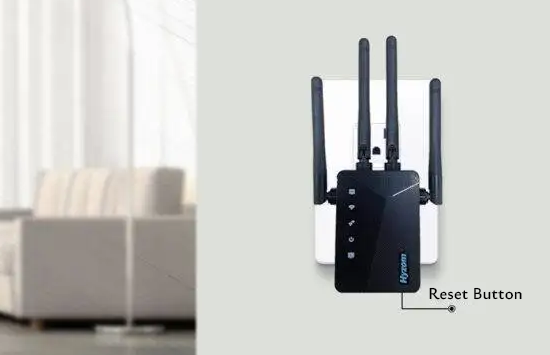
Unlock Better Performance With Troubleshooting Tips
If you are facing some minor issues during the Hyzom extender setup then have a look at below mentioned troubleshooting tips for hassle-free and smooth installation:
- It’s recommended to plug in the extender within 20 feet of the router. This will help the extender to pick up the network easily.
- All the letters of the default password “admin” are in small letters. The wrong password won’t let you in so carefully fill it up.
- If by any chance you cannot find the name of your existing Wi-Fi in the list of available Wi-Fi networks then refresh it several times for the name to pop up.
- Do not forget to disable your mobile data during the setup process.
- If you are facing a login issue with the web browser then clear the browser’s cache and cookies. If the web browser requires any update, you must update it immediately.
- If none of the above methods work then perform a factory reset and start the setup all over again.
- Contact Tech Support Hub for all kinds of technical assistance if you are not able to set up your extender successfully. The team members work 24/7 for your convenience.
That’s it your Hyzom Extender Setup is ready for use.
Let's Sum Up!
In today’s technically driven world, access to the internet is a must. So to suffice all your internet needs Hyzom is here to the rescue with its super powerful Wi-Fi extenders. Don’t let your internet ruin your precious time with lags and buffering. So get ready to say hello to seamless connectivity at every step of your home with the Hyzom Extender Setup. Don’t wait further and install one at your place whether it be office or home and experience the magic that it creates. For a smooth setup follow all the above-mentioned points with utmost precision and simply enjoy the extended network.