Linksys Velop MX10600 Setup a Complete Guide
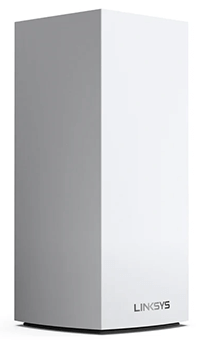
Velop MX10600- An overview
- This device is equipped with 2.2 GHz Quad-Core Processor & internal antennas.
- The device is performing 4X better than an AC router.
- It has one USB 3.0 port with four Gigabit Ethernet Ports.
- Next-Gen OFDMA Technology is used in velop MX10600.
- App based Linksys Velop MX10600 Setup is very easy.
- The flash memory of the device is 512 MB with 1GB RAM.
- Its advanced security features support WPA2 and WPA2 / WPA3 Mixed Mode.
Overall, this device is an optimum option for your home mesh WiFi network. Without any further ado, let’s move towards Linksys velop MX10600 setup steps.
Linksys Velop MX10600 Setup Prerequisite
Prior to moving towards the setup there are certain prerequisites. You need to fulfill all these to ensure even setup without any hindrance. Here is the list of things you need to do before setup.
Unboxing the Linksys Velop MX10600
Position the nodes
Modem with Working Internet
Download the Linksys app
Create a Linksys account
Linksys Velop MX10600 - Tri-Band Mesh WiFi 6 System Setup
- First of all, power up your Linksys node device by inserting the adapter in the device and power outlet.
- The LED on the device will start blinking blue, wait till it turns into purple light.
- Connect the modem with the primary node by an Ethernet cable. To establish the connection between the two, you need to insert the Ethernet cable in Ethernet ports of both devices.
- Open the app you have downloaded prior & select “set up a new network” option from there.
- AFollow the instruction on the app screen and create your network ID
- Remember to create a password with required length yet memorable and strong.
- Wait for the completion of the configuration steps. If the LED light on the node is blinking purple it means the process is ongoing.
- Once the process is complete you will see solid blue light on the LED.
Additional Nodes configuration
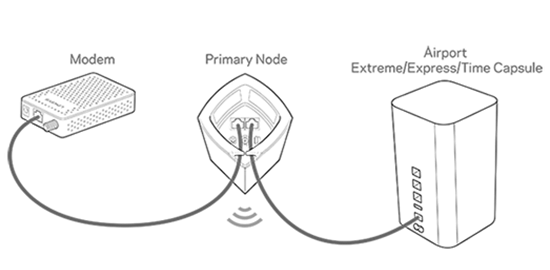
In the mesh network you can connect additional nodes. Connection of other nodes can be established without Ethernet port connection. For configuring additional nodes, plug them in the power socket and wait. Node will show blinking blue light in the beginning that turns into solid purple later. Let the node establish connection. The process begins when light starts blinking purple. Follow the on screen guide in the app. You will see the node light turn solid blue afterwards when the process is complete.
After adding all the additional nodes to the network, you need to click on the finalize setup option. This will end the process.