Reyee E5 Router Setup Essentials: A Beginner's Guide
Are you looking for a reliable internet connection that does not disappoint?
Reyee E5 router is your answer. This dual-band router with 5G and 2.4G frequency offers 2400Mbps and 800 Mbps internet speeds, respectively. It helps strengthen your existing network connection and eliminate dead wifi spots too. In addition, it is a one-touch button setup. The setup instructions you have to follow are easy and less time-consuming. Further, it has 8 omnidirectional antennas that extend the range that helps the wifi signals to penetrate through thick walls. But again, you have to do the Reyee E5 router setup properly to get all the promised benefits. Also, you do not have to worry if you are not familiar with the process. Because we will elaborate on every single instruction for your convenience.
Where To Start From?
Unboxing And Inspecting – The first step is always unboxing whether you are a beginner or not. Open the box carefully and check all the items. It should contain

- The Reyee E5 router.
- 8 antennas.
- An ethernet cable
- A warranty card.
- A user manual guide.
After checking the number of components. Also, inspect the quality of all the items. Call the seller or submit a return request if
- Any item is missing.
- The box is unsealed.
- The information on the warranty card is not clear.
- Also, if any component is damaged.
Assembling The Router – Connect all the antennas with the router. You can take the help of the user manual guide. Because accuracy is crucial here.
Powering Up – Now, plug the router into an efficient power outlet. Switch it on. Then, touch the power button and power up the router. The LED light will start blinking and show a green color.
Connecting The devices – Take the ethernet cable and attach it to the ethernet ports of the router and the laptop as well.
Login Methods And Their Process
Web Browser Based Method
- First, update your laptop and the web browser you are going to use.
- Then, launch the web browser you just updated.
- Type 192.168.110.1 in the search bar and press enter.
- The Reyee router setup page will show up on your screen.
- Click on the Login option.
- Enter the SSID and password.
- Type ‘admin’ in both the fields.
- Lastly, tap on the Sign In button.
- The login will be complete in a few seconds.
Mobile App-Based Method
- The app is available on the Google Play Store and the App Store too.
- Download the app and make an account using your name and password.
- You can change both of them at any time.
- Now, select the Reyee E5 router model name.
- Click on the Login option.
- Enter ‘admin’ in both fields. This is usually the SSID and password.
- Check the label of your router in case these credentials do not work.
- Click on the Sign In button.
- The login will be successful if you have entered the accurate information.
What To Do If The Login Fails?
- Internet – Check your internet connection whether it is working properly or not. Talk to your Internet Service Provider if needed.
- Placement – If the router is not placed in an appropriate place then it can also interrupt the process. So, place it in the center of the area far from walls and big objects.
- Electromagnetic Devices – These devices emit waves that disturb the internet supply. Google the list of all household electromagnetic devices. And, remove all of them.
- Ethernet Cable – Check if both ends of the ethernet cable are connected properly. It can also interfere with the data supply.
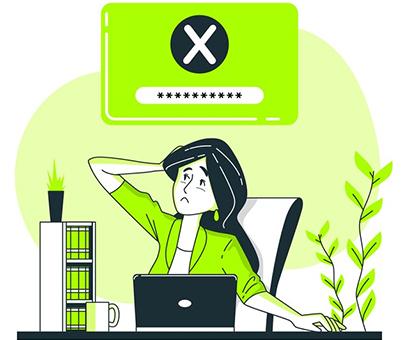
Let’s Wrap Up The Process
- Click on the settings on the setup page.
- Change the SSID and password to enhance your network security.
- But first, enter the existing SSID and password into the respective fields.
- Try to set a strong password to prevent unauthorized hacking.
- Manage port forwarding, guest mode, and parental control features.
- Also, set the two-factor authentication to access the advanced security.
- Click on Done if you have completed the customization.
- Now, go to the WiFi settings of your system.
- Search for devices.
- The router will show up as the new name you just set up.
- Click on it and enter the new password.
- Your device will reboot automatically and save the settings as well.
You are all set to use your new router and the best internet it provides. In addition, you can contact our technical support team if the troubleshooting tips mentioned earlier do not work for you and you face some major issues. We are available 24/7 so there is no need to hesitate. Reach out to us the moment you feel stuck.