WL WN575HN2 N300 Extender Setup Step By Step Guide
Wavlink WL WN575HN2 N300 Extender is a high power device. It offers network coverage across your space. With this device you can extend your existing network coverage. Follow the guide mentioned underneath to do WL WN575HN2 N300 Extender Setup. In addition to this you’ll also get troubleshoot tips.
Before diving into the step by step instructions to do WL WN575HN2 N300 Extender setup, you should know the device. WN575HN2 N300 device complies with the IEEE 802.11a/b/g/n standards and WPA-PSK/ WPA2-PSK encryption. It has two omni-directional antennas of 2.4GHz band to offer a wider coverage with one 10/100Mbps Auto-Negotiation Ethernet LAN port and one WAN port. Furthermore it offers internet speed up to 300Mbps. You can set up the device in three different modes as per your requirement. It can be set as router, range extender and access point mode. You can easily set up the device in any mode. Moreover, you can also switch between the modes.

WL WN575HN2 Extender Setup Step By Step
WL WN575HN2 N300 Extender setup is a straight process. It involves a few steps as described here:
WPS Setup
- Firstly you should carefully take out your WL WN575HN2 N300 Extender. In the box along with the extender you’ll find ethernet cable, power adapter and user manual.
- Secondly, you need to look for a perfect place to keep your extender device. It is recommended to keep the extender closer to the main router during the setup process.
- Next you should power up the device by plugin the power adapter.
- To do WPS setup you have to confirm your router has a WPS button.
- First you need to press the WPS button on the router and check the LED on the device. The LED will start blinking.
- Thereafter press the WPS button on the extender and check the LED on the device. The LED will start blinking.
- To complete the process successfully you have to press the WPS button on both the devices within 2 minutes.
Web Based Setup
Unboxing & Placement
- Firstly you should carefully take out your WL WN575HN2 N300 Extender. In the box along with the extender you’ll find ethernet cable, power adapter and user manual.
- Secondly, you need to look for a perfect place to keep your extender device. It is recommended to keep the extender closer to the main router during the setup process.
Power Up & Connect
- Connect the power adapter in the power port of the device. Put the plug of the power adapter in the power outlet.
- Switch on the power and monitor the power LED of the extender device
- Now take the ethernet cable and plug-in in the extender ethernet port.
- Inject the other end of the ethernet in the router’s ethernet port
- You can also establish connections between the devices wirelessly. We highly recommend using wired connections during the setup process.
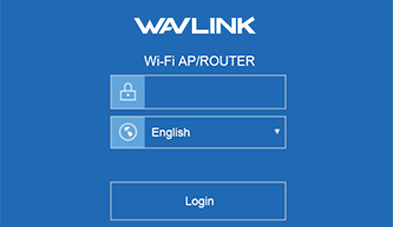
Browse Web Interface
- Once connection between the devices is established successfully, you need to move ahead and use a computer/ laptop/ mobile.
- Now, launch a web browser (such as Chrome, FireFox etc.)
- After that go to the search bar, type “ http://ap.setup” or “192.168.10.1” and click on enter
- Thereafter, you have to login on the page, use default details.
- Type “admin” in both the fields and click on the login option.
Setup The Device
- Now look for a new device setup link, select “start setup” option.
- Thereafter you have to choose a country/ region.
- Choose the time zone and then select the mode in which you wish to set up the device.
- Then you should move ahead and follow on screen instructions to complete the configuration.
- Remember to make changes in your SSID and create a secure password for your network.
WL WN575HN2 N300 Extender Setup Troubleshoot
In case you find any issue during the setup process then you have to follow the given steps:
Verify Cable Connection
Verify Internet From Router
Then you have to verify internet connection from your router device. Use an ethernet cable and connect it to the device directly. Attach the other end in the computer. Once done, browse websites and play online videos to test the connection. In case there is any issue found, connect your internet service provider. On the other hand if it works good then move to the next steps to resolve the problem.
Reboot The Device
- First power off the extender device.
- Then power off the router device.
- Wait for about a minute.
- Plug the router device first.
- Wait till it starts then plug the extender back in power.
- Let the device start and then check.