Maximize Your Network With WN572HP3 AC1200 Outdoor AP Setup
WN572HP3 is one of the outdoor AP devices offered by wavlink to extend your network outside your house. With the setup of this device you need not to worry about the connection while sitting in your lawn area. The device offers a stable and secured connection outside your home. It is a dual band device that offers a combined speed of 1167 mbps through both the frequencies. It has a weatherproof RJ45 connector to protect it from harsh weather conditions. Also the device supports three LEDs wireless signal strength. It has four powerful external antennas to transmit signals across the area. Its setup is very easy by using the web interface. With our help you can easily set up the device on your own without any tech experts. Review the steps to install the device along with WN572HP3 AC1200 outdoor AP Setup from this guide.

WN572HP3 Outdoor AP Installation
Installation of the device is easy but prior to installing it you need to assemble the device. You will receive this device along with the RJ45 cable, power adaptor, antenna and a user guide. The guide will help you in assembling the device. Also check out the information below to assemble and install it.
- To assemble the device first of all take it out of the box.
- Now begin the installation by passing the RJ45 cable through the spiral cover and then through the rubber seal.
- Pass it from the holder as well and then connect it to PoE IN/ WAN port.
- Thereafter spin 2.4 g antenna into the external 2.4g RP-SMA & 5G antenna into the external 5g RP-SMA
- Later on screw the holder and plug the rubber seal to it.
- Thereafter screw the spiral cover and begin the installation process.
- Look for a location where you want to keep the device.
- Place the device and connect it with the PoE port of the PoE converter to the PoE IN port of the device.
- They are after you need to connect LAN DATA IN to the LAN of your router device and then connect it with the power outlet
- Monitor the power LED of the device to verify whether the device starts or not.
WN572HP3 AC1200 Outdoor AP Setup
Configuration process of the device is very easy. You just have to follow the process we have mentioned to configure your AP device. So what are you waiting for? Let’s begin the WN572HP3 AC1200 outdoor AP Setup.
Connect to WN572HP3 Device’s Network
- To initiate the setup you need a laptop or mobile or tablet device.
- You can use any device as per your choice.
- Once you opt for the device connect it with the AP network. You can use a wireless or wired based method to connect it.
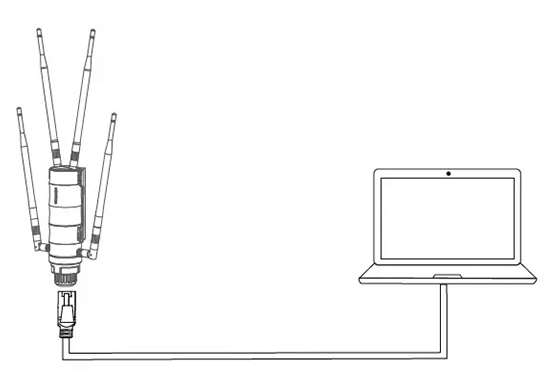
Wireless method
- To establish connection you have to assess the Wi-Fi settings.
- Search for the “WAVLINK-N_XXX” or WAVLINK-AC_XXX” network
- Click on it and connect it by using the default password as mentioned on the device label (in case required)
Wired method
- For wired connection you have to use laptop device that has (LAN port)
- To establish a wired connection you need to connect a LAN cable with the device.
- Connect the other end of the same LAN cable to your laptop’s LAN port.
Access 192.168.30.1 or waplogin.link
- Once the device connects successfully you have to access the web login page.
- Launcher browser you have and type “192.168.30.1” or “waplogin.link” in the address bar.
- Use admin as your password all in lowercase to access the settings.
- Once you get the access by clicking on the login option you can move ahead with WN572HP3 AC1200 Outdoor AP Setup.
Configure WN572HP3 Outdoor AP
- On the opened page, choose your country and select the time zone
- Thereafter you have to create your admin login security password.
- Re enter the password to confirm and then click on next option
- Now you need to select the mode to AP mode.
- Once selected you need to follow the on screen guide.
- Select encryption mode and create a password for your new network
- Thereafter click on save option to complete the setup.
WN572HP3 Outdoor AP Troubleshooting
Are you facing issues with your WN572HP3 AC1200 Outdoor AP Setup? Troubleshoot the problems with us and enjoy flawless network coverage. Also you can connect various devices simultaneously to the network. To troubleshoot the error you have to follow the further steps:
- Review the internet connection from the host networking device.
- Check all the connected cables to the device.
- Verify the pending firmware updates.
- Reboot the device to resolve the issue.
- Lastly try factory reset